
The "Activate Windows" watermark is a small message that appears in the bottom-right corner of your PC or Laptop screen if your Windows 10 or Windows 11 OS is not activated. It can be annoying and unsightly, but there is a simple way to remove it.
In this article, I will show you two methods to remove the "Activate Windows" watermark on your Windows 10 or Windows 11. One method involves using a .bat file, and the other involves using the Windows Command Prompt (CMD). While these methods are not permanent solutions, they can help you get rid of the Windows 11 watermark for a significant amount of time.
Method 1: Remove Activate Windows Watermark with Bat File
Step 1: Create a new text file and name it "remove-activate-windows-watermark.bat".
Step 2: Copy and paste the following code into the text file: remove-activate-windows-watermark.txt
@echo off
taskkill /F /IM explorer.exe
explorer.exe
exit
Step 3: Now, save the file as remove-activate-windows-watermark.bat (refer below Image)
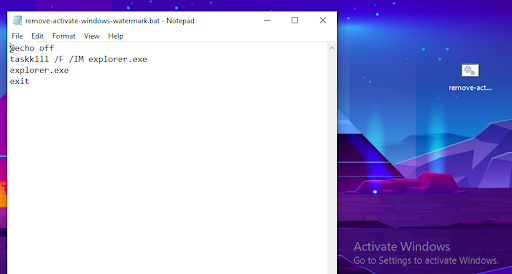
Step 4: Now, Double-click on the "remove-activate-windows-watermark.bat" file.
Step 5: A command prompt window will open for a few seconds, and then close. The result should look like the following image.

Step 6: If done! Close the Command Prompt and Restart your system to remove the Activate Windows Watermark. That's all you are done.
The "Activate Windows" watermark will be removed from your desktop.
Note: This is not a permanent solution, and the watermark may reappear after a few hours or days. However, you can easily remove it again by following these steps.
Method 2: Remove Activate Windows Watermark with CMD Command
You can also remove the "Activate Windows" watermark by using the Command Prompt. Here are the steps:
Step 1: Open the Command Prompt in administrator mode.
Step 2: Run this command:
bcdedit -set TESTSIGNING OFF
Step 3: Restart your PC.
The "Activate Windows" watermark will be removed after your PC restarts.
Note: These methods are only temporary solutions. The watermark will reappear if you do not activate Windows with a valid product key.