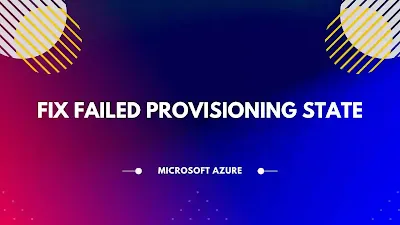
Steps to Fix Failed Provisioning State for Azure Resources:
Scenarios:
- Azure Virtual Network is in Failed State
- Azure Network Interface is in Failed State.
- Azure Firewall is in Failed State.
Follow the below steps to troubleshoot and to resolve the failed provisioning state of azure resources from azure portal.
Step 1: Access the following URL (https://resources.azure.com/) and Sign In with your Azure Portal Account to access the Azure Resource Explorer.
Step 2: Now, Click on + Subscriptions to expand the subscriptions list.
Step 3: Select your Subscription >> Resource Group >> Resource >> select mode Read/Write from top left of the page.
Step 4: If the "provisioningState": "Failed" then Click on Edit button Change the status code to "provisioningState": "Succeeded" and the Click on PUT.
That's it!



