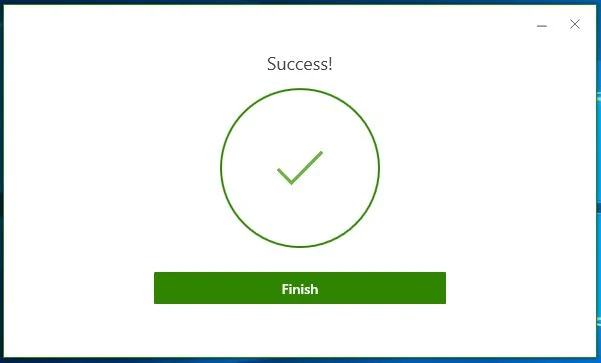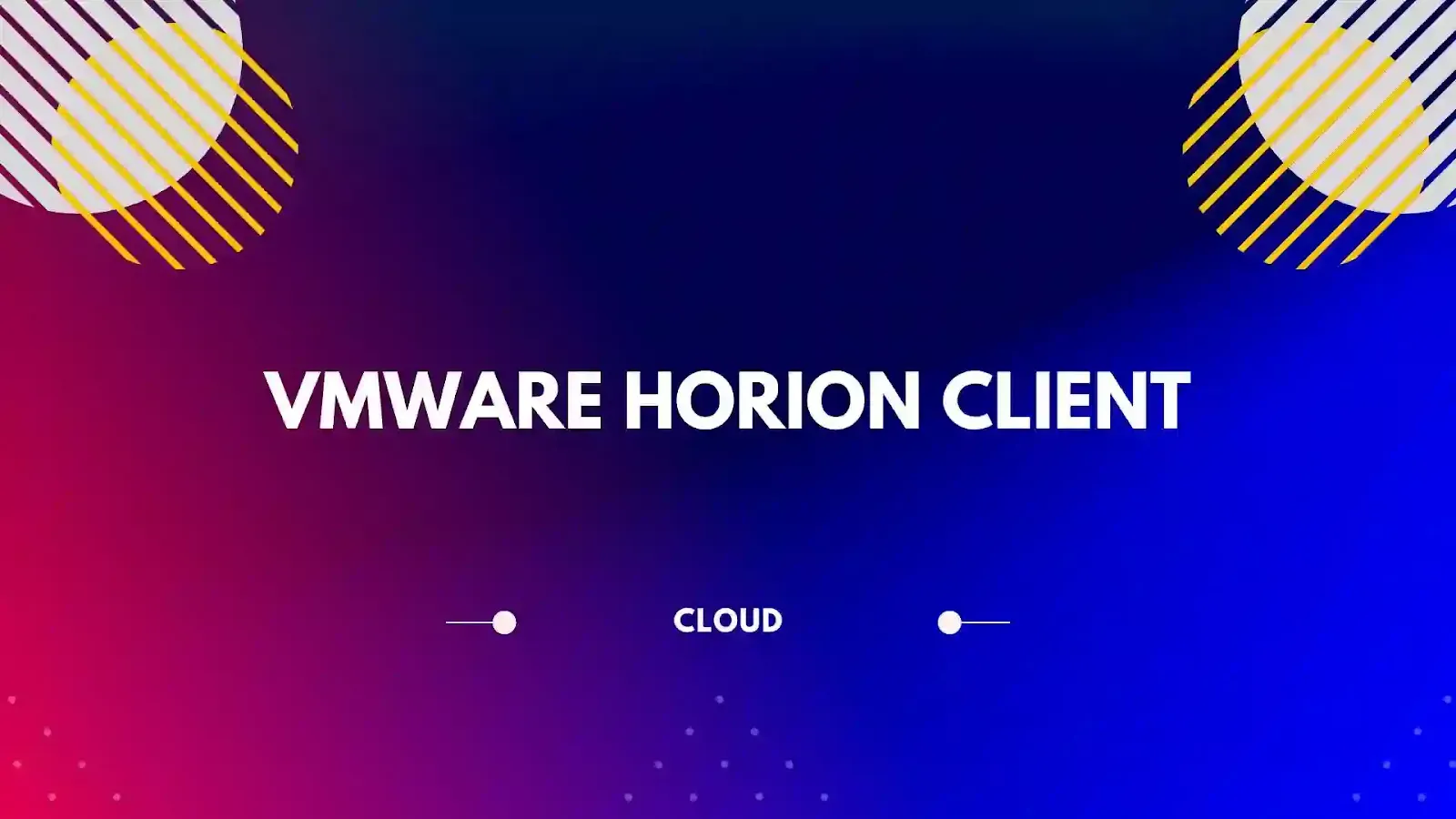
In this article, I will show you downloading, installing and accessing VMware Horizon VDI pool or Horizon Application Client on your windows system.
Download VMware Horizon Client for Windows:
Step 2: Select latest version of VMware Horizon Client 8
Step 3: After selecting the version >> move to product downloads and select the product "VMware Horizon Client for Windows" >> Click on "Go To Downloads"
Step 4: Now from product downloads page select the version of your choice >> click on "Download Now"
Steps to Install VMware Horizon Client on Windows:
Step 1: After you finish downloading the setup file >> double on the file to install the horizon client application on windows.
Step 2: Click on Agree & Install
Step 3: Once the client is installed >> Click on "Finish"
Step 4: Once the installation is completed. Restart your Windows to access the VMware client.
Steps to Access the VMware Horizon Client:
Prerequisites for accessing the VMWare Horizon Client:
- Must have VDI username and password
- Users should have been granted access to a VDI pool or Horizon VDI client application.
Step 1: Open the VMware Horizon Client >> Click on "Add Server"
Step 2: Add your server connection domain >> click on "Connect"
Step 3: Login with your server username and password.
Step 4: Once logged in, double click on the VDI pool or application pool to access your desktop or application.
That's all you are done. Now you can access your virtual desktop.