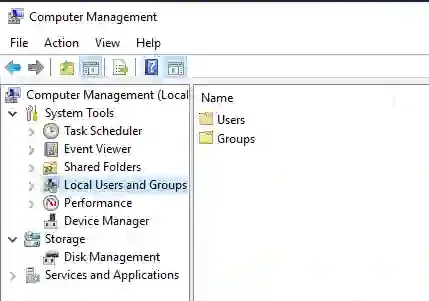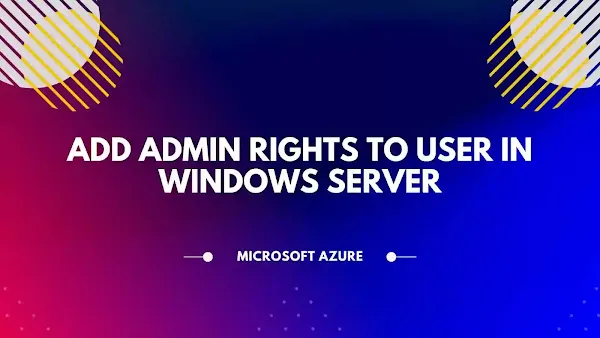
Steps to Add Admin Rights to User:
Follow the step to Add Admin Rights to User in Azure Windows Server 2016 or Windows Server 2019 or Windows Server 2022.
Step 1: Login to Azure Windows Server
Step 2: Open compmgmt.msc using run command or in PowerShell
Step 3: Now in Computer Management select Local Users and Groups >> Select Users
Step 4: Select Administrator
Step 5: Select Member Of >> Click Add.. >> then add name of the user >> select the user >> Click on Ok
Step 6: Close all the opened windows and logoff from the windows server.