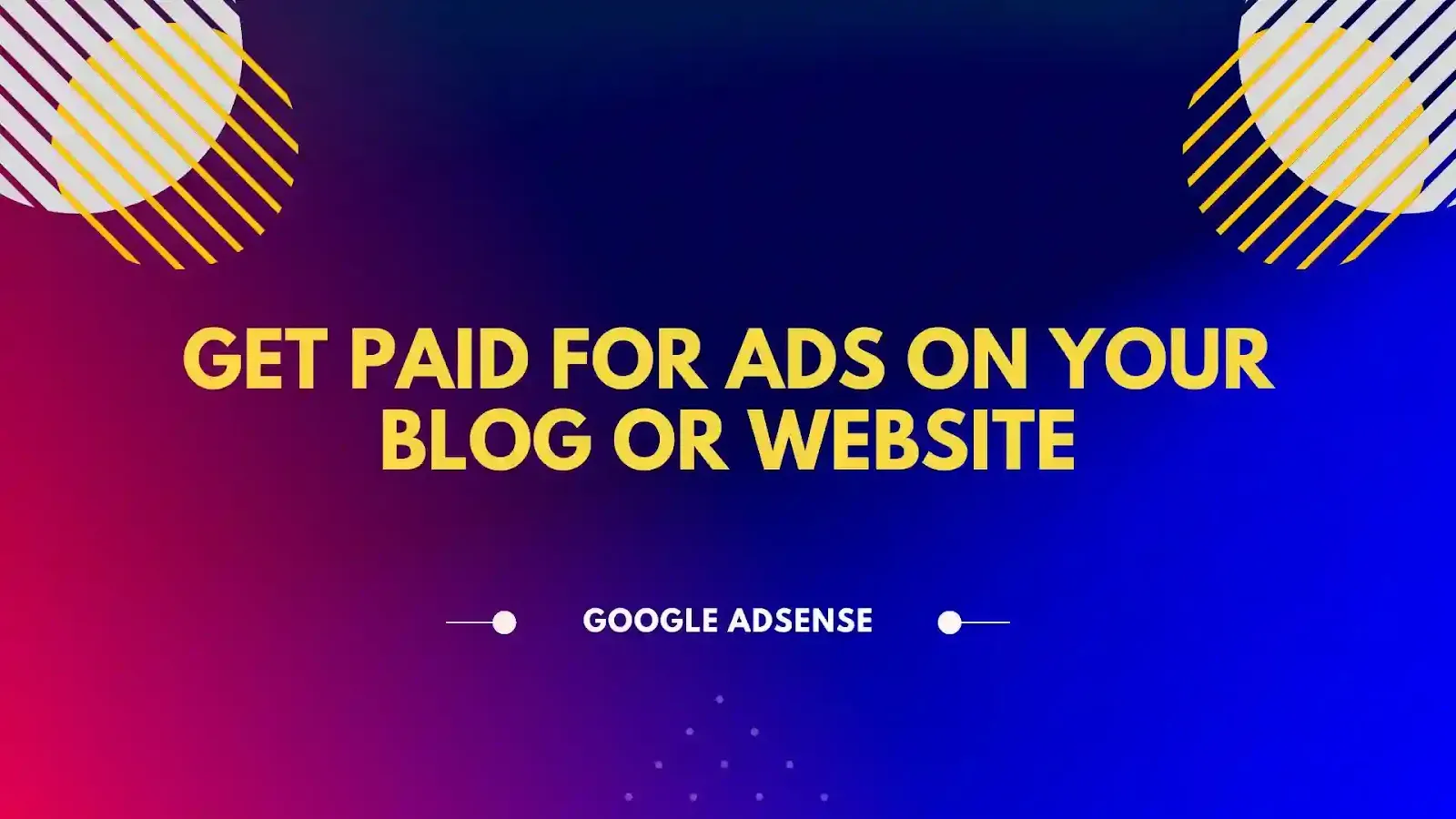
What is Google AdSense?
Google AdSense is an official Google owned Advertising Platform. AdSense is a Google Ad Agency Product which allows website users to earn money by monetizing the sites like websites, website tools, blogs,...etc. It's the top ads displaying network in the world. AdSense is very easy to use and to integrate with your sites.
How to Earn from Google Ads?
First off all you should have a good unique and original content website or a blog with Google minimum content requirements to get started by applying to Google AdSense. If you already having a good original content website then give it a try by applying to Google AdSense and start earning money with Google AdSense once your website approved.
Why wait? Get paid for ads on your website by applying to AdSense and make money with google ads.
Google AdSense Complete Setup of Domain and Sub Domain
Here, we will see the complete setup of domain and sub domain in Google AdSense account step by step. Let gets started by following the implementation as mentioned below to make money with Google Ads.
How to add a Site Domain in Google AdSense Account?
Step 1: Open Google AdSense and login to Google AdSense account. 👉 Click here to open the AdSense home page.
Step 2: Click on Get Started button and sign in with your select google account.
Step 3: After you login to AdSense navigate to left pane >> click on Sites
Step 4: Now from Sites section >> click on Add Sites
Step 5: Add your site domain in URL of your site >> Click on Save and continue
Step 6: Once you connect your site to Google AdSense >> then click on Request review to review your site page for displaying ads.
Step 7: If your request is successful then you should see a message the following below image
That's it!
How to add a Site Sub Domain in Google AdSense Account?
Step 1: Open Google AdSense 👉 Click here to open the page.
Step 2: Click on Get Started button and sign in with your select google account.
Step 3: After you login from left pane >> Click on Sites
Step 4: Navigate to manage subdomain section >> Click on Add Subdomain
Step 5: Now add your site subdomain in URL of your site and click on Add
Step 7: If your request is successful then you should see a message the following below image
That's it
How to Setup Google AdSense code for AMP Pages?
Login to your AdSense Account and Navigate to Ads >> Over >> By site >> then click on AMP is off
Enable toggle button of Let Google place display ads on your AMP sites
Turn on Auto ads for AMP and Google will automatically show ads on all the AMP sites in your account. Just add 2 pieces of code to each AMP site where you want ads to appear.
Step 1: Copy and paste the script in-between the <head></head> tags of your site
Place this code once in between the head tags of your AMP site's HTML. This script loads the relevant amp-auto-ads libraries.
Copy and paste this code immediately after the <body> tag of the pages where you want ads to appear. The placement of the code doesn't reflect the position of the ad.
👉 Click here to learn more about "How to set up Auto ads for AMP"
Best Performing Google AdSense Banner Sizes
- Medium Rectangle Ads (300W×250H)
- Large Rectangle Ads (336W×280H)
- Mobile Banner Ads (320W×100H)
- Square Banner Ads (250W×250H)
- Leader Board Banner Ads (728W×90H)
- Bill Board Banner Ads (970W×250H)




